The application displays a splash screen and then the application desktop appears.
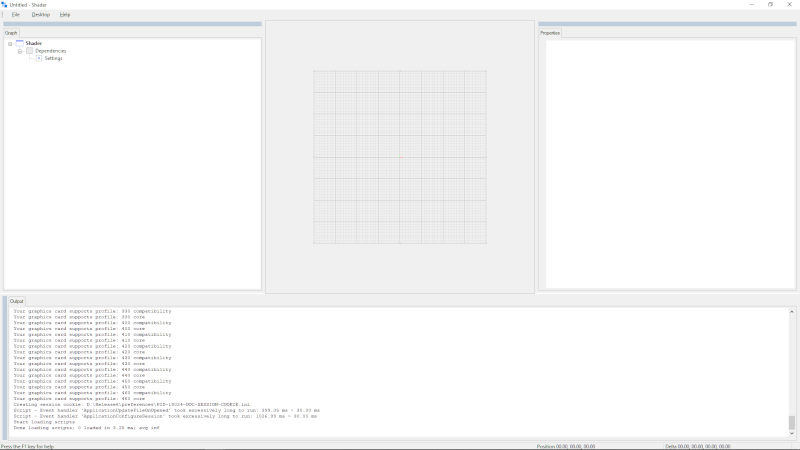
You need the following Simdify® modules to complete this exercise: Simdify® Free Edition
In this exercise you'll learn how to access Simdify Scripting Language script directories. There are two main directories: application scripts, and user scripts. Generally speaking you'll want to create new scripts of your own in the user scripts directory.
The application displays a splash screen and then the application desktop appears.
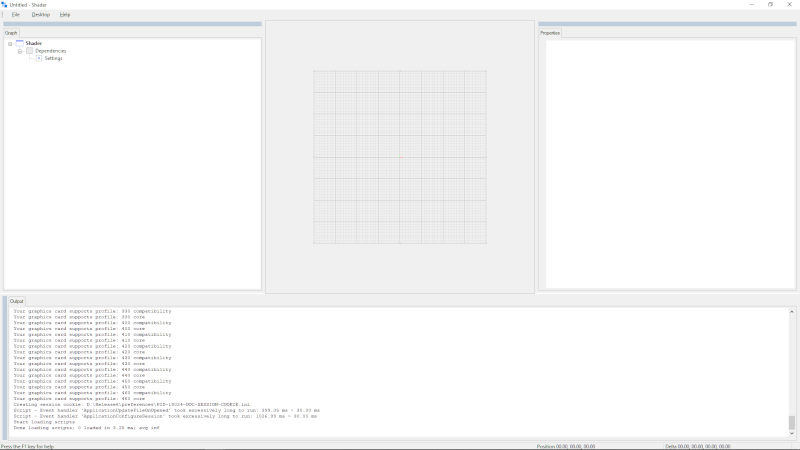
The software presents a menu that contains links to the most frequently used application data directories. Your menu won't look exactly like this, but you should see a directory located a few items down that ends with scripts. This is the application scripts directory.
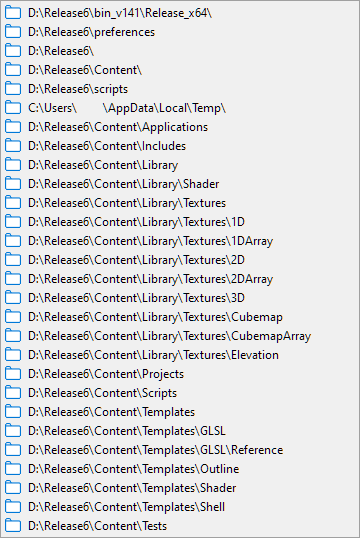
This displays the application scripts directory.
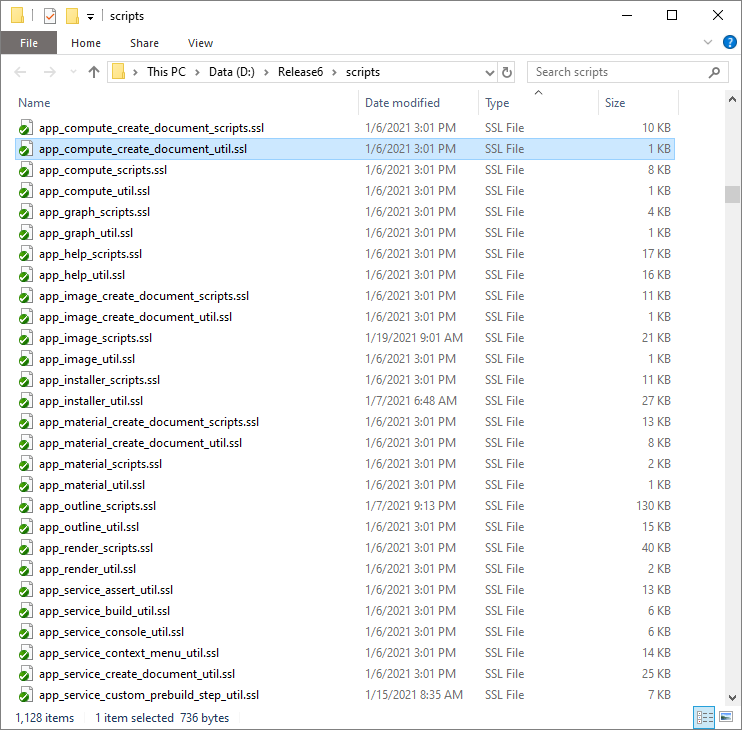
The software presents a menu that contains links to the most frequently used application data directories. Your menu won't look exactly like this, but you should see a directory located toward the bottom that ends with scripts. This is the application scripts directory.

This displays the application scripts directory. Your folder won't look exactly like the folder below, but you will definitely see most of the same content.

This exercise is complete. Return to tutorials.