The application displays a splash screen and then the application desktop appears.
We need some elevation data. There are many sources and formats, but for now we'll focus on GEOTIFF elevation data that we can acquire from the United States National Map.
NOTE: In the image below, we've placed a red box around the area of interest: Washington State. You won't see this red box on your map, but this will help you know where to zoom in the next step.
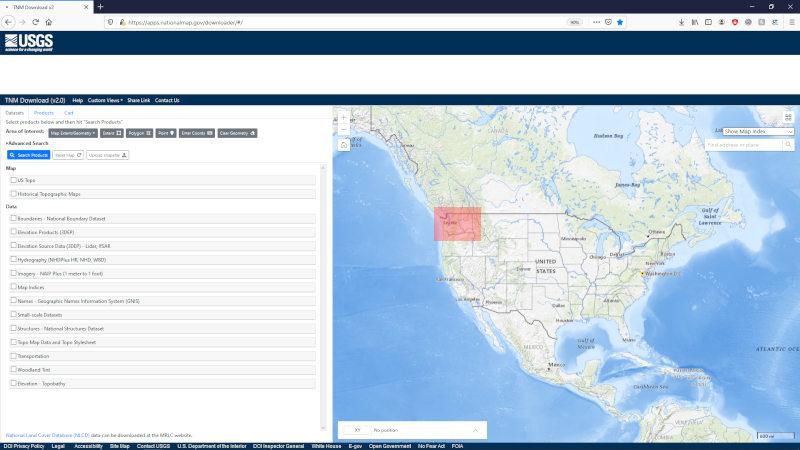
NOTE: In the image below, we've placed a red box around the area of interest: Mt. Baker National Forest, near Bellingham, Washington State. You won't see this red box on your map, but this will help you know where to zoom in the next step.
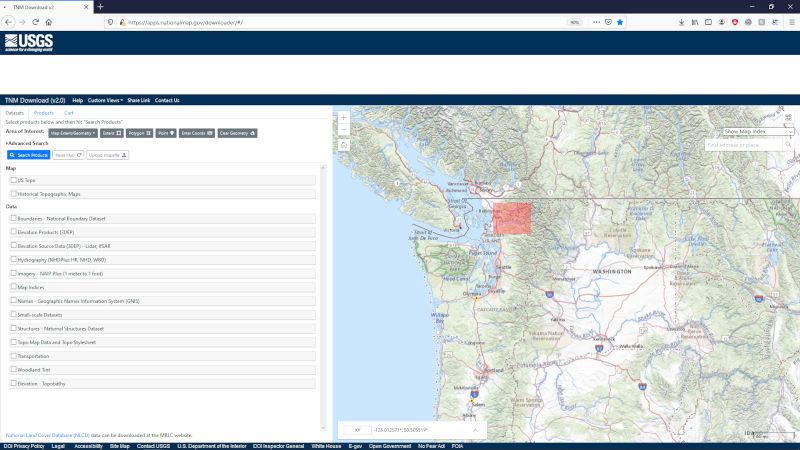
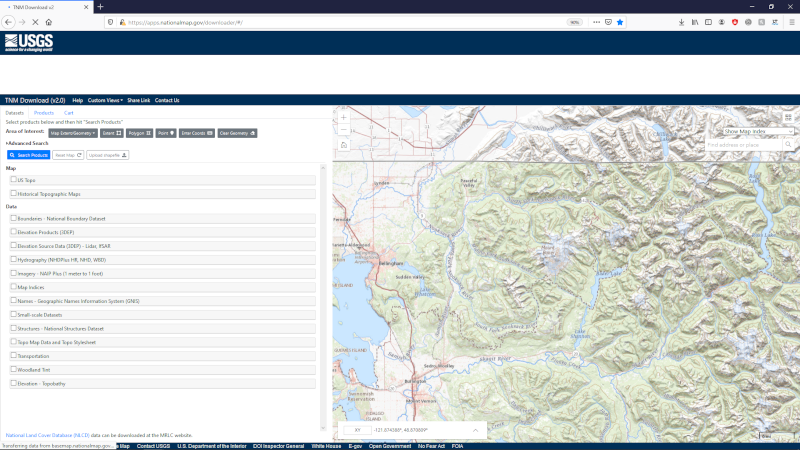
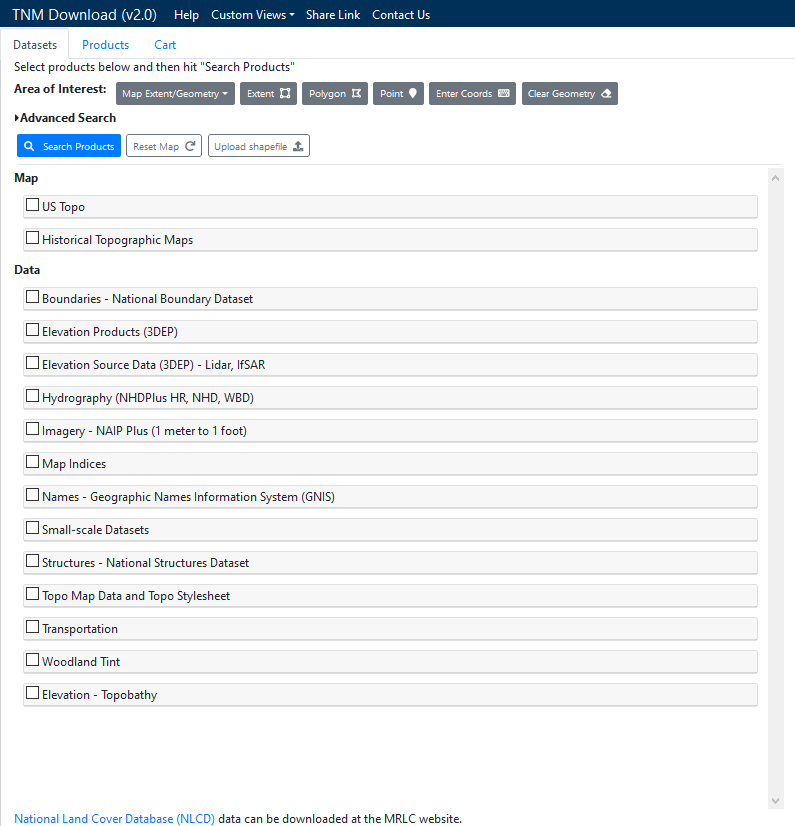
This displays a list of elevation products.
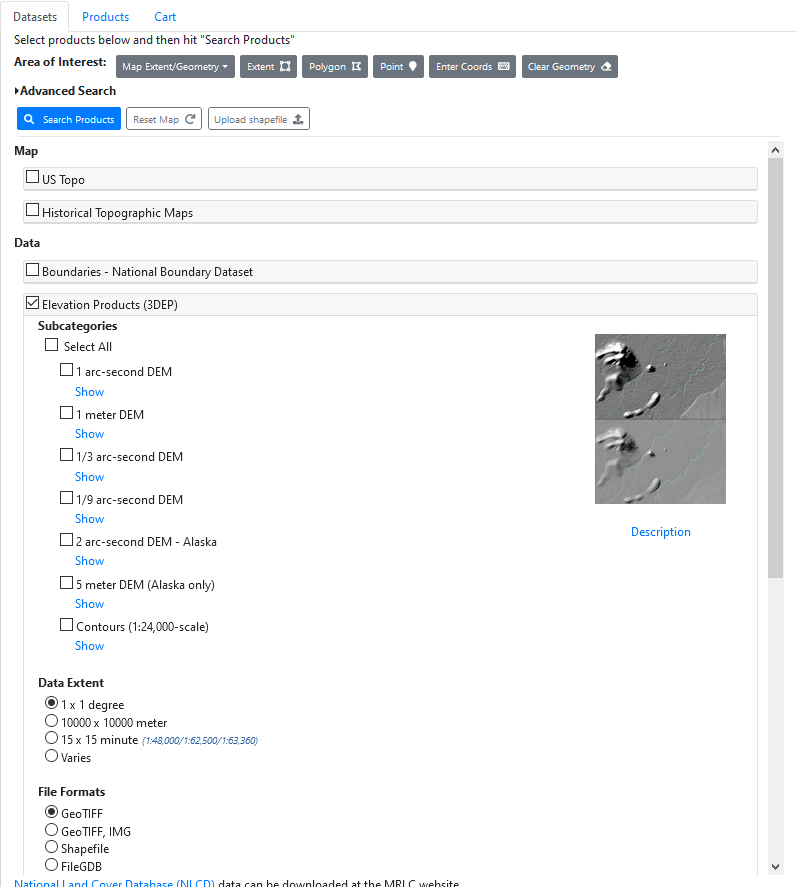
The National Map Viewer searches for available elevation imagery and displays the results. NOTE: We have highlighted the elevation data of interest with a red box. You won't see this red box in your search results. The desired data file refers to USGS 13 arc-second n49w122 1 x 1 degree.
You may need to scroll to find the right file to download.
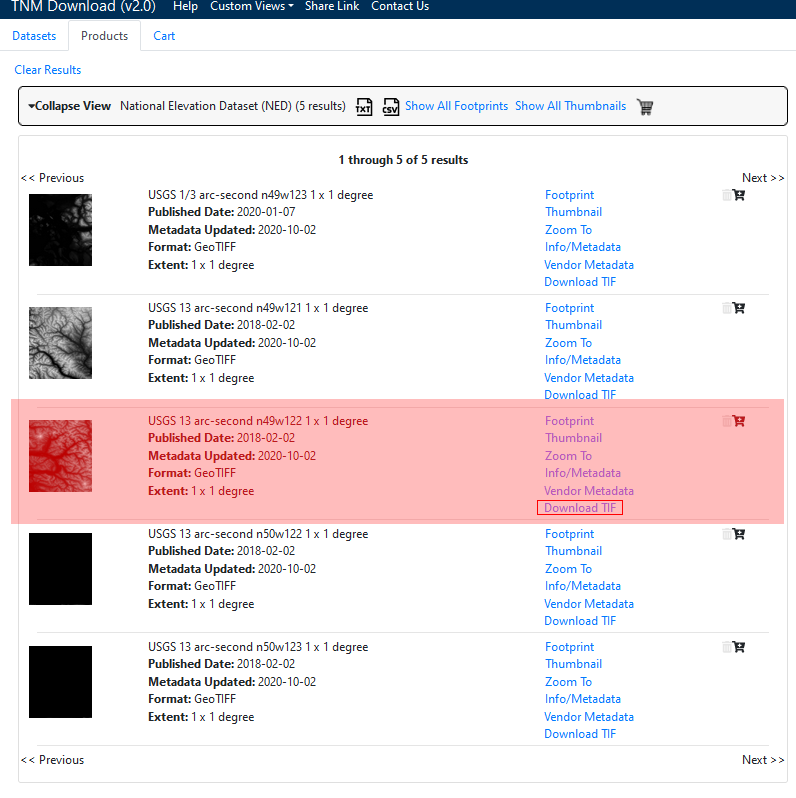
NOTE: This file is about 500MB in size.
Your web browser presents a dialog that allows you to download the elevation data to your machine. The file will be saved to your downloads folder as USGS_13_n49w122.tif.
Proceed to the next step when the download is complete.
The software displays a list of directories to open.
The software opens a folder to this directory.